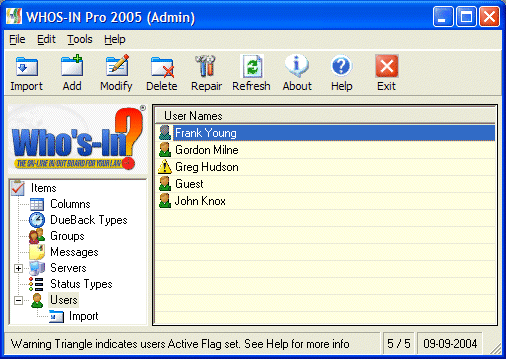
| Main Screen |
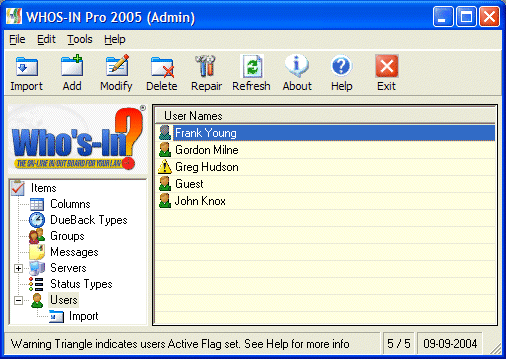 |
|
This section details the actions available from the Main Screen. USAGE: Select the task to perform from the TreeView on the left of the Main Screen, or from the Tools Menu. As the various items are displayed on the right, select the appropriate button from the ToolBar, or right-click your mouse to display a pop-up menu. Please note that in the screen shot above, one of the users has a warning Triangle next to the name (hey that's ME! - Ed.). This triangle indicates that the user is marked in the database as being Active. This assists the administrator prior to REPAIRING or COMPACTING the database. If someone has the database on the server 'locked open', then the compact/repair cannot take place... (however this should never happen) Although a user may be marked as Active, this does not necessarily mean they are actually logged IN, (they may have crashed their PC, or shut down without exiting WHOS-IN) which would leave them with a 'floating' state of 'Active'. You should check your Network Server user connections to see who is using WHOS-IN if the repair/compact fails (but only if there are any users with a Yellow Triangle). Active Flags for all users will be reset after a repair / compact. NOTE: The Active flag is completely separate to a users 'Status'. A user can have ANY status set, and yet still be marked as an 'Active' user. Links to additional topics: |
|
|
| TooolBar Buttons |
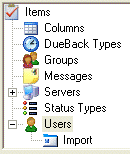 |
| TreeView Selector |
|
|
| Status Bar |
|
Menu Items: File - Exit - Shuts down the WHOS-IN Administrator program. Edit - Add, Modify, Delete - Emulates ToolBar buttons. Tools Repair / Compact Database - Fix damaged databases & removed deleted space. Database Path - Used if your database resides in a different folder to the main WHOS-IN programs. Global Settings - Controls positioning of the background logo. Import Error Log - Display errors during import. New User Defaults - Allows you to define all settings for new users. Reset Active Flags - Remove flags marking users as Active (prior to a repair) System Security - Define systems security levels for all users. Transaction Log - Keeps a record of all status changes. Also allows exporting to Excel. Company Info - General information about your company (policies, phone numbers etc.) Photo Path - Allows you to store images in a different location to the WHOS-IN files. Force Shutdown - Force all users to shutdown user.exe - allowing you to update this file. Help Contents - Displays this help file. Register - Enter your registration serial number here. About - Displays user count, serial number, build date etc. |